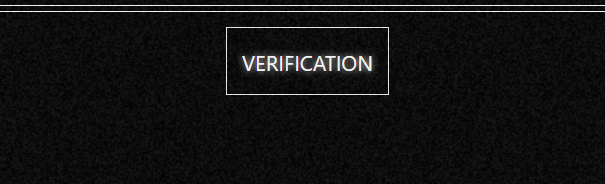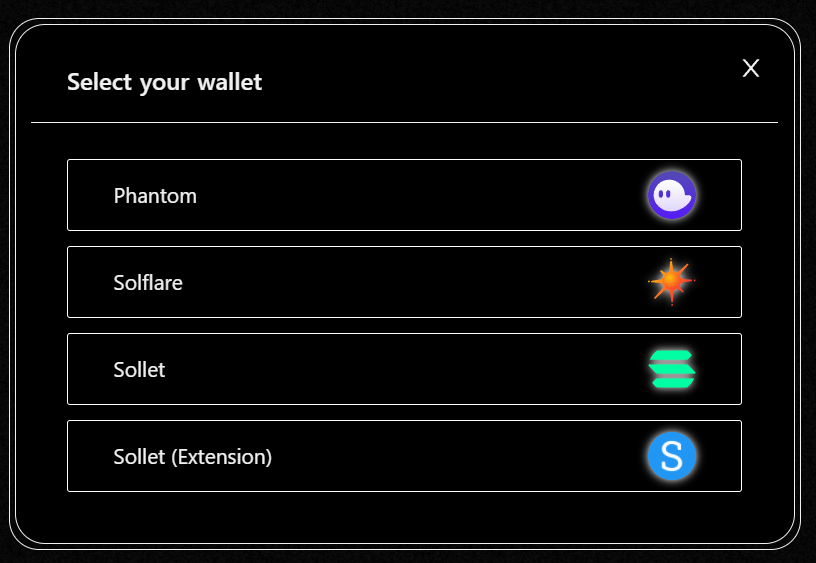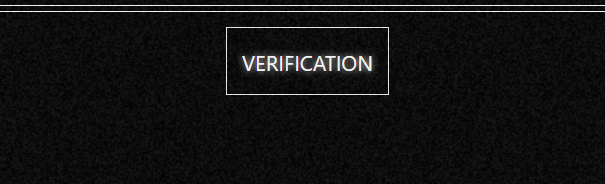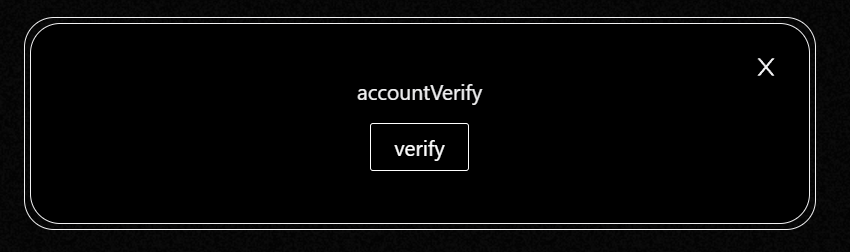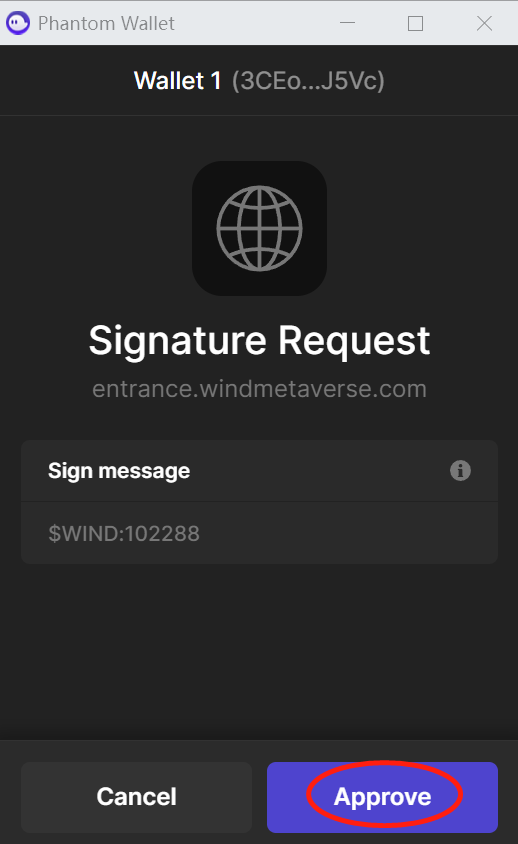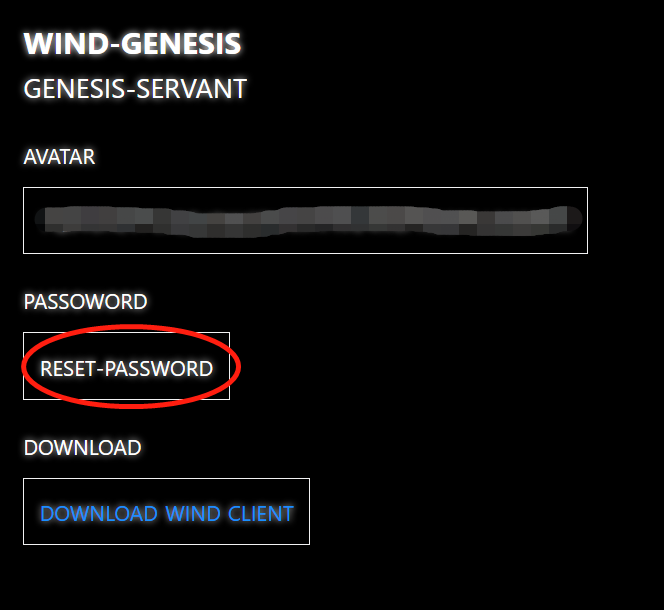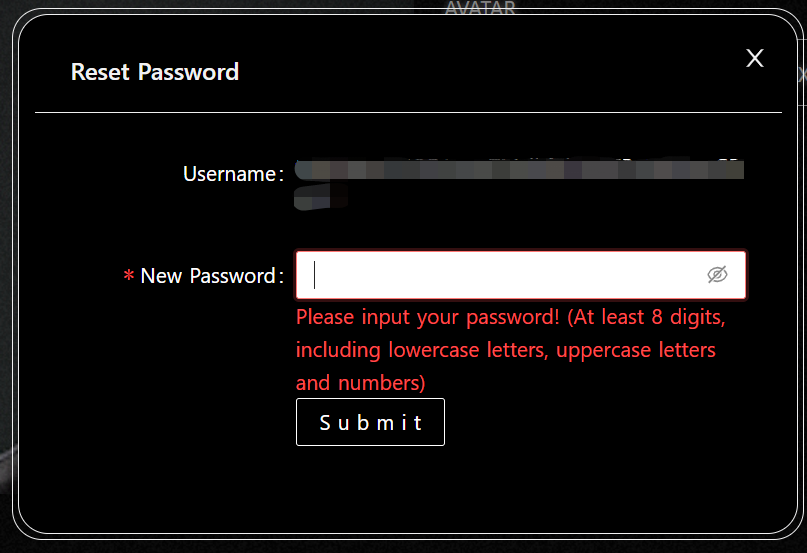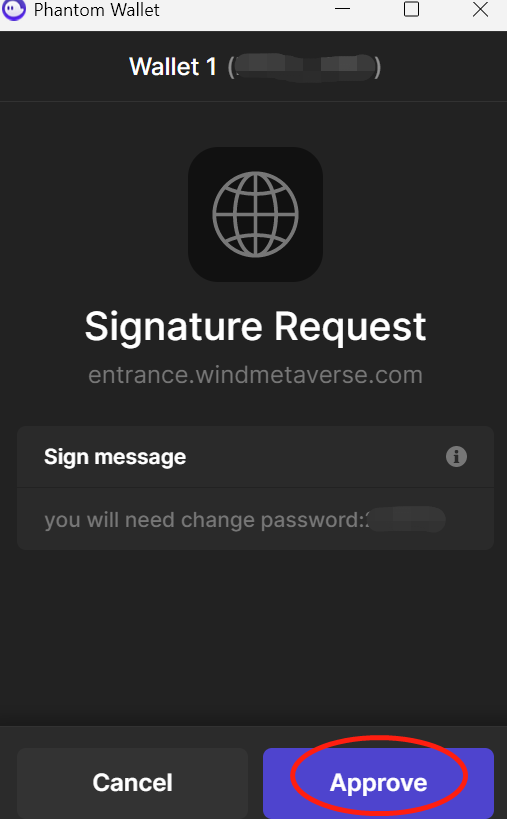1.Click "Login" in the upper right corner of the page and then click "Connect Wallet"#

2.Choose the wallet you use to connect#
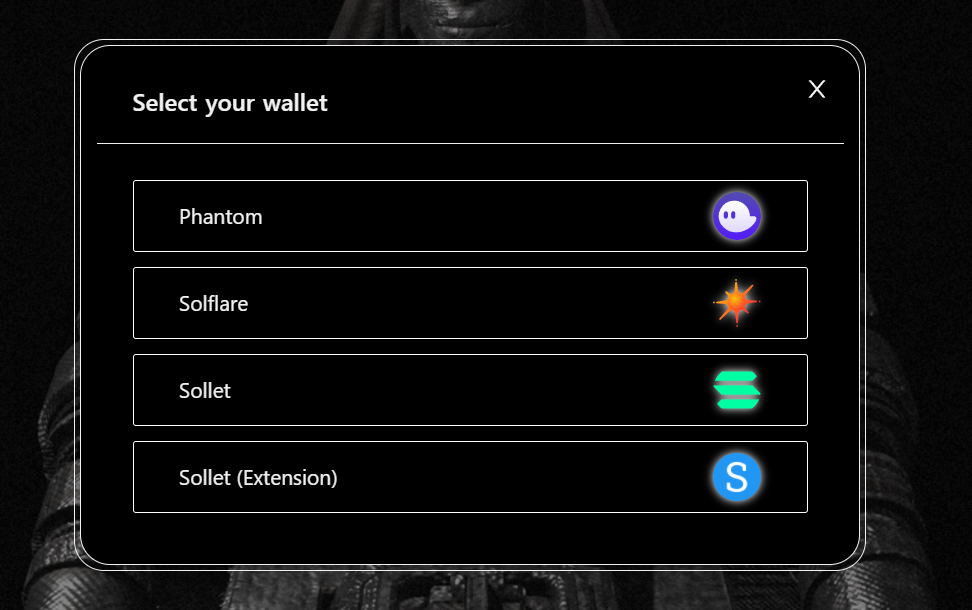
3.After the wallet is successfully connected, click "Login" in the upper right corner again, and then select "Account"#
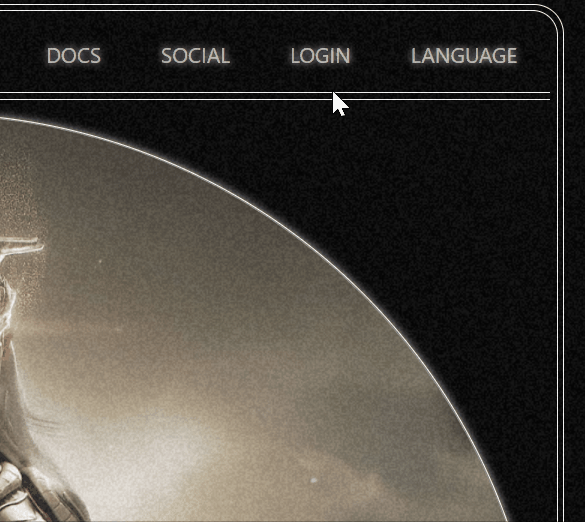
4.Then the following window will pop up, please click "Verify"#

5.The following page will appear on the wallet, click "Approve"#
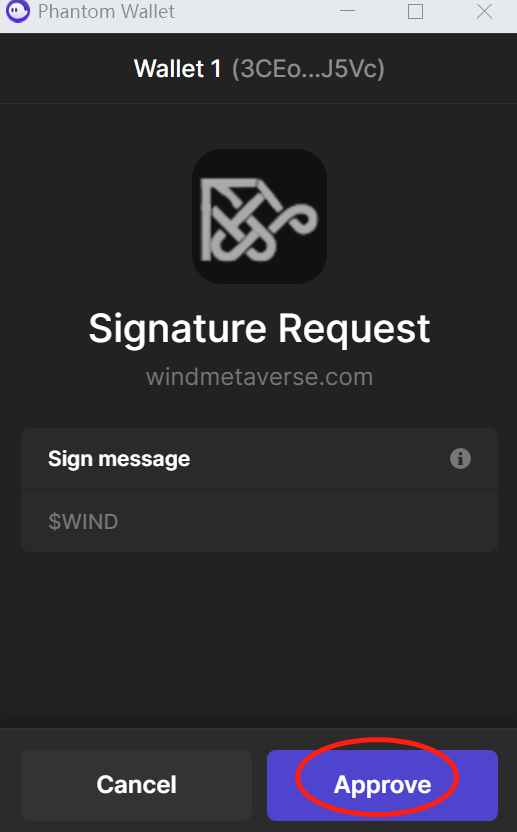
7, view your avatar here#
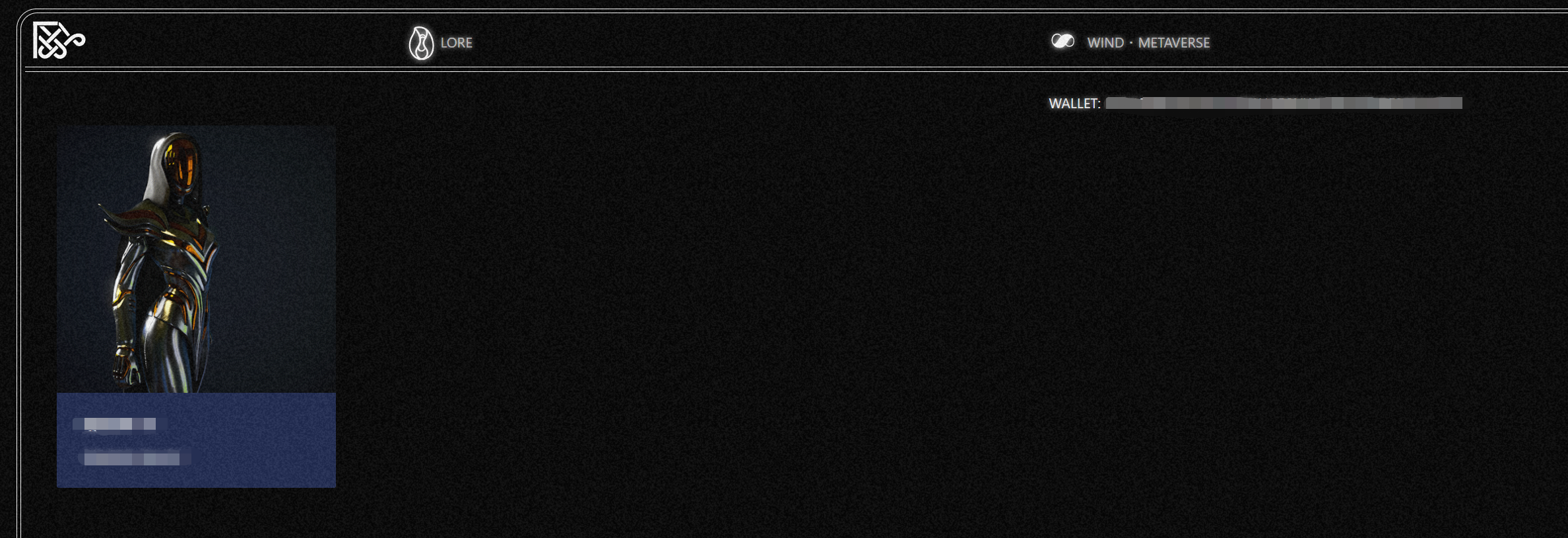
8. Click on your avatar, and then click "Enter Wind"#
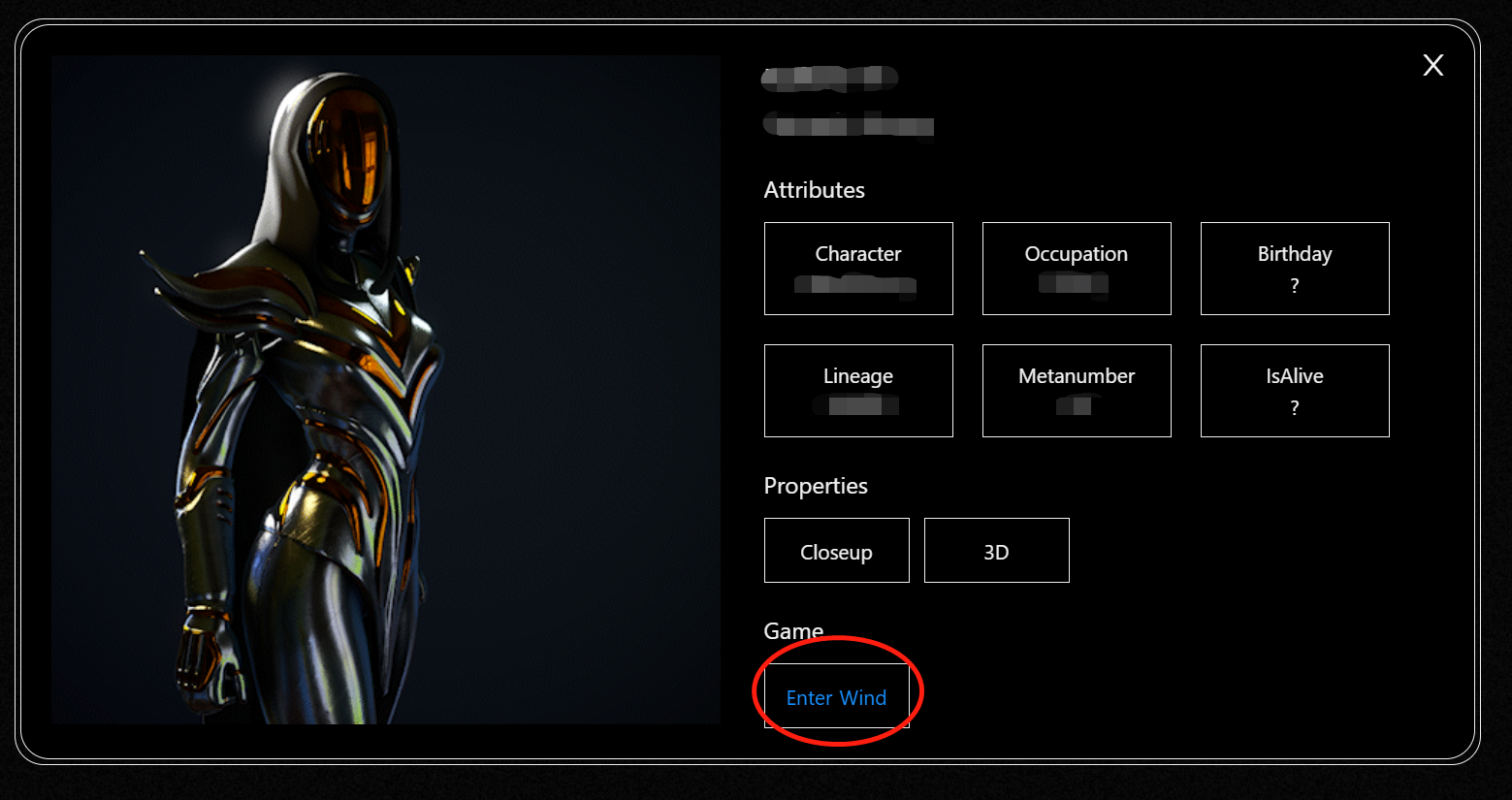
9. Click "VERIFICATION" at the top of the new page#
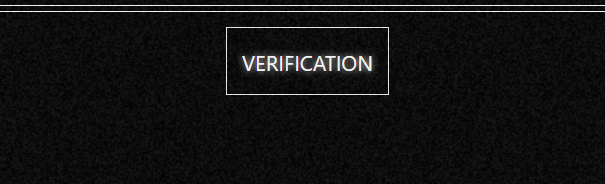
10, the wallet connection page will appear here, select the previous wallet to connect#
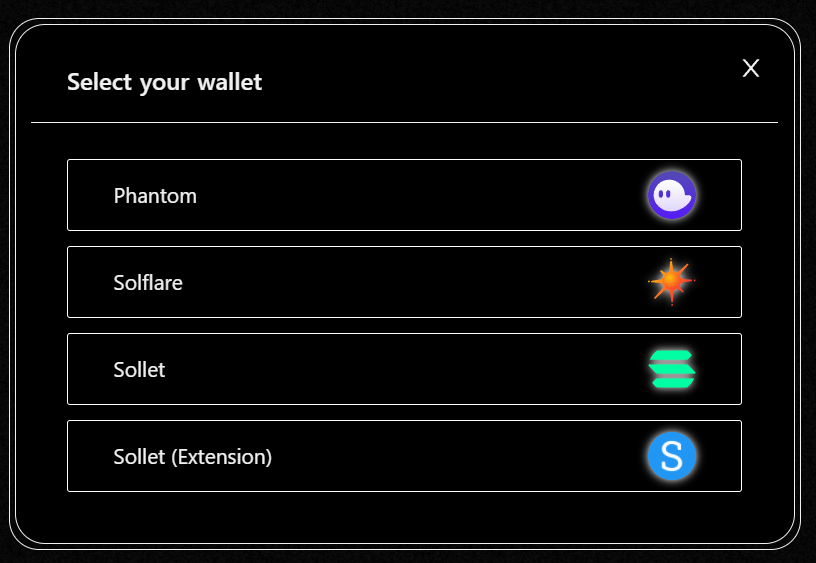
11, click "VERIFICATION" at the top of the page again#
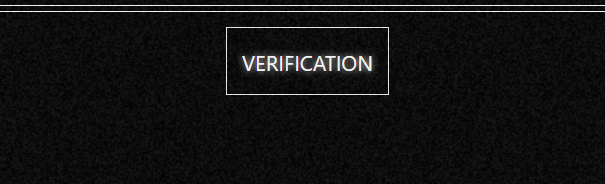
12, the following page will pop up, please click "verify"#
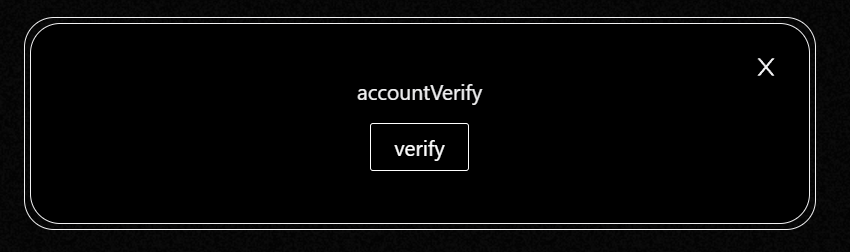
13, After the wallet will appear this page, click "Approve" to confirm#
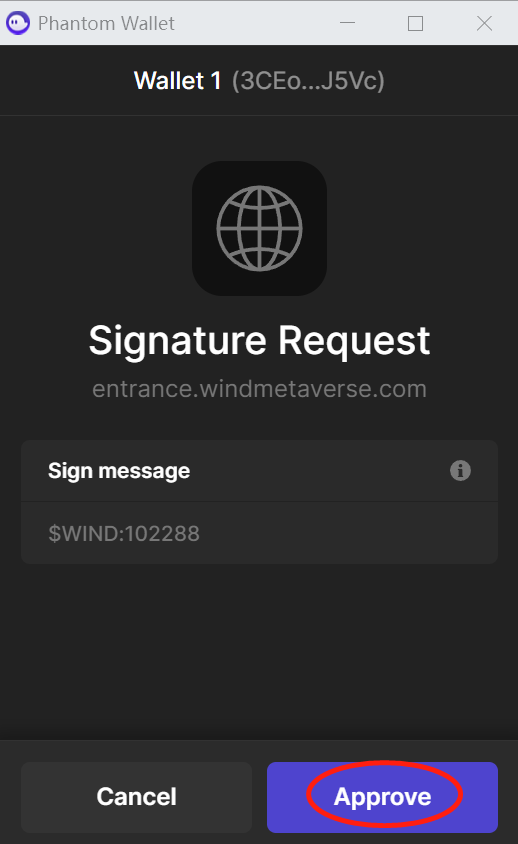
14, click here to change the password#
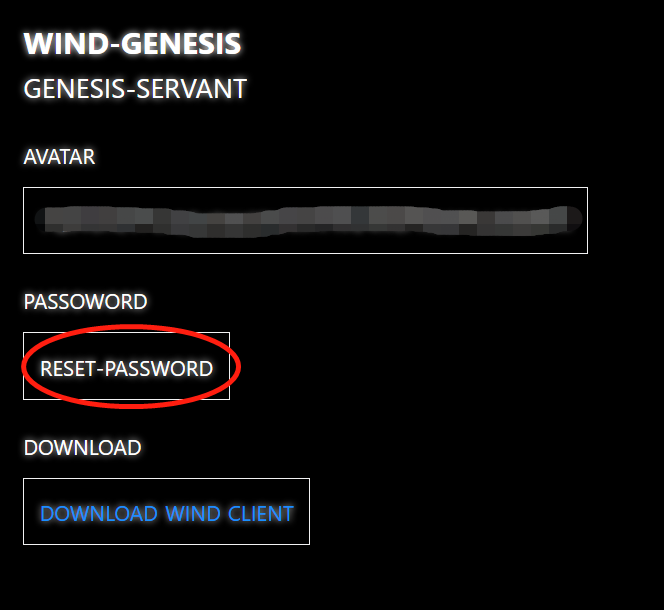
15, enter the password you want to modify#
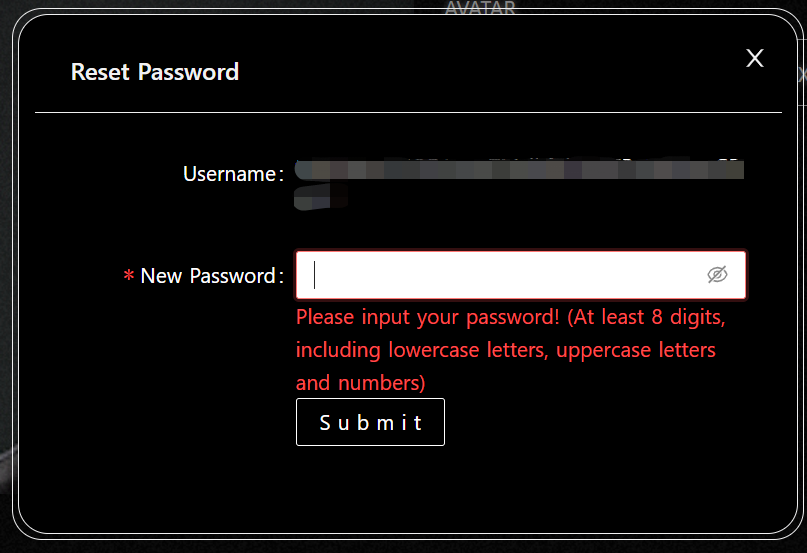
16. Click "Approvre" on the wallet page. The password is successfully changed#
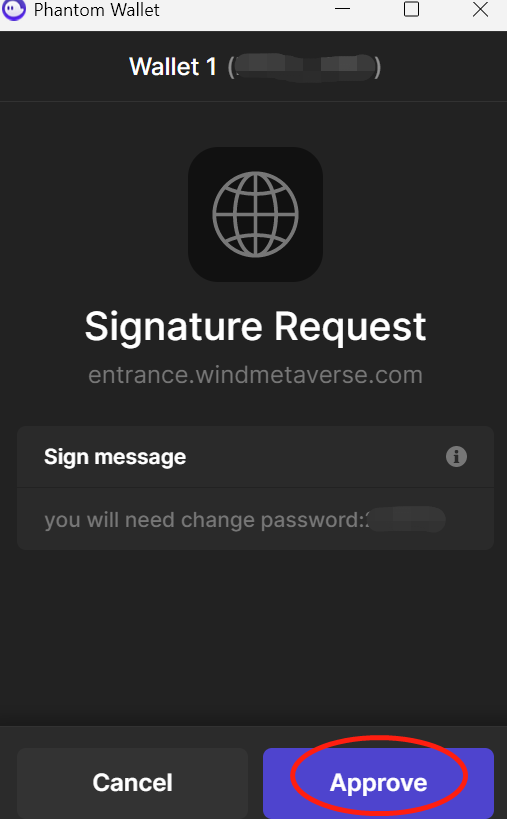
- 1.Click "Login" in the upper right corner of the page and then click "Connect Wallet"
- 2.Choose the wallet you use to connect
- 3.After the wallet is successfully connected, click "Login" in the upper right corner again, and then select "Account"
- 4.Then the following window will pop up, please click "Verify"
- 5.The following page will appear on the wallet, click "Approve"
- 7, view your avatar here
- 8. Click on your avatar, and then click "Enter Wind"
- 9. Click "VERIFICATION" at the top of the new page
- 10, the wallet connection page will appear here, select the previous wallet to connect
- 11, click "VERIFICATION" at the top of the page again
- 12, the following page will pop up, please click "verify"
- 13, After the wallet will appear this page, click "Approve" to confirm
- 14, click here to change the password
- 15, enter the password you want to modify
- 16. Click "Approvre" on the wallet page. The password is successfully changed

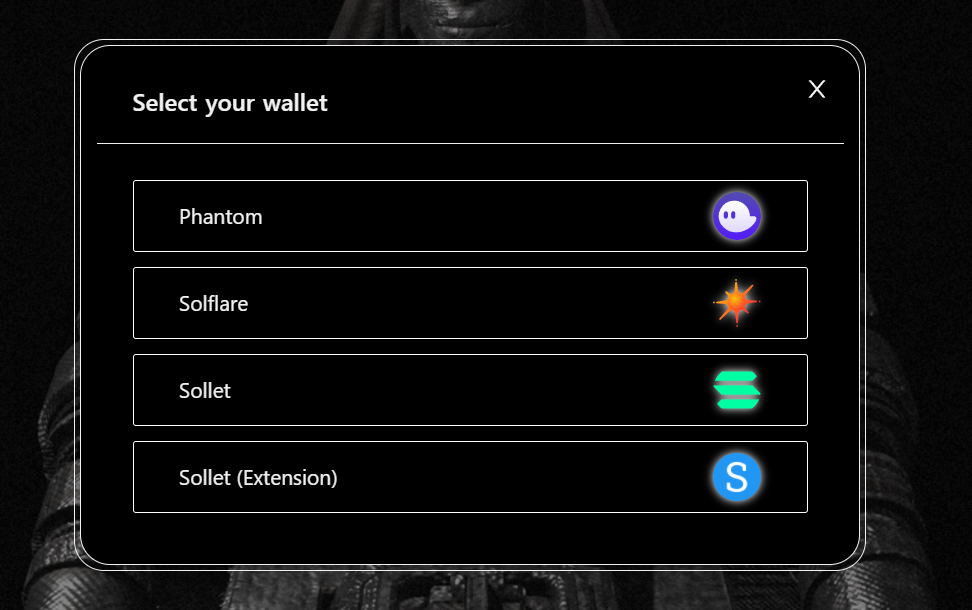
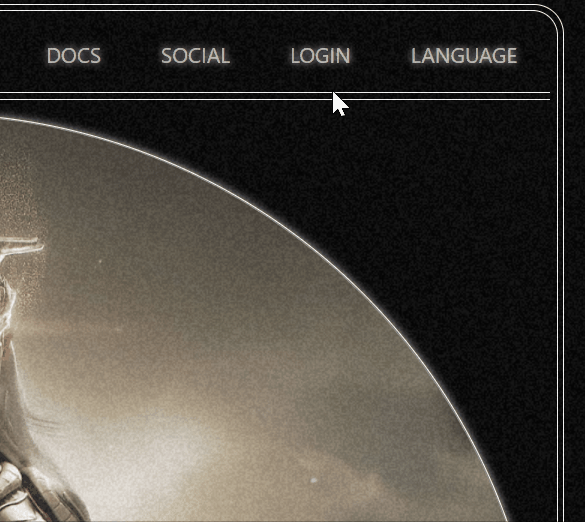

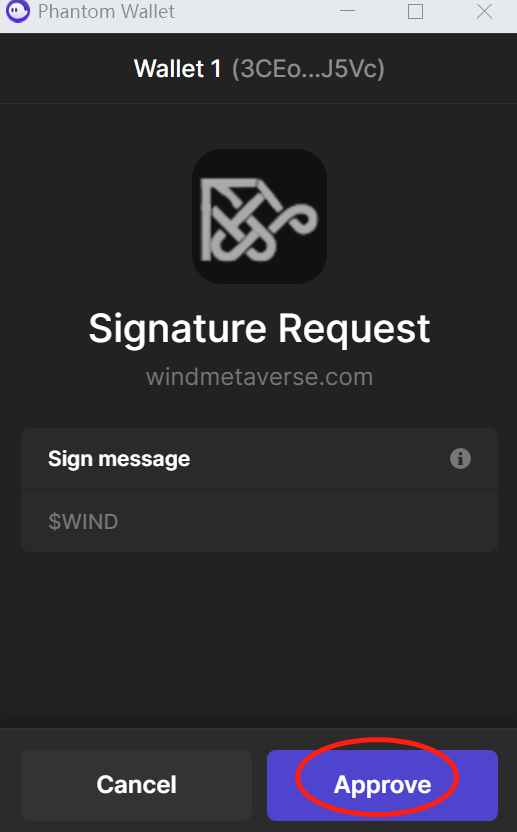
![]()
![]()